✅ What You’ll Need
- Google Account with Google Drive access
- Permission to authorize third-party applications
1️⃣ Connect Your Google Drive
This is a simple OAuth integration that requires just a few clicks:Step 1: Navigate to Hunch
- Go to app.hunch.dev
- Click on the Hunch logo at the top-left corner
- Select “Connect your data”
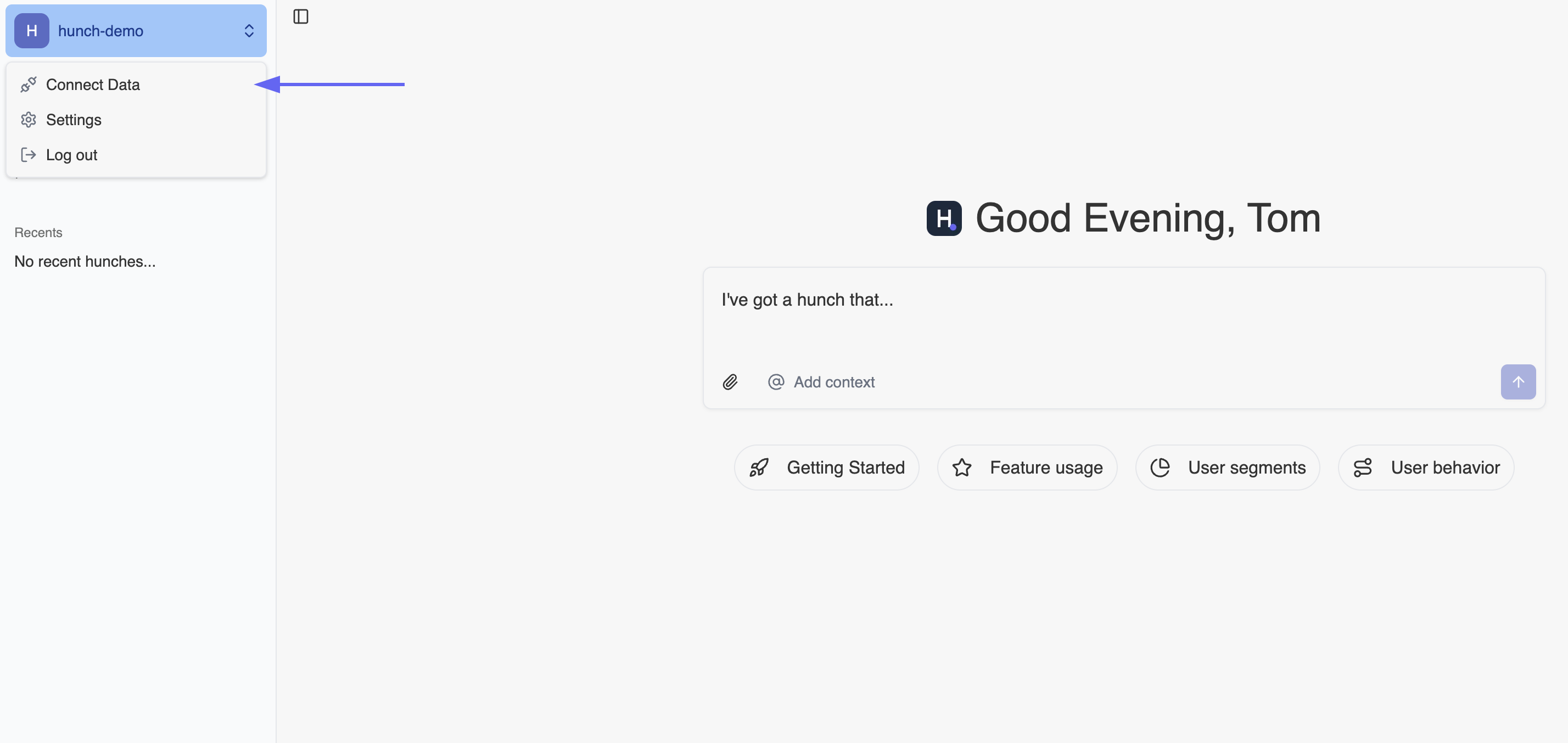
Step 2: Configure Google Drive Integration
- Find the Google Drive service and click “Configure” next to it

- Click “Connect” on the redirected page
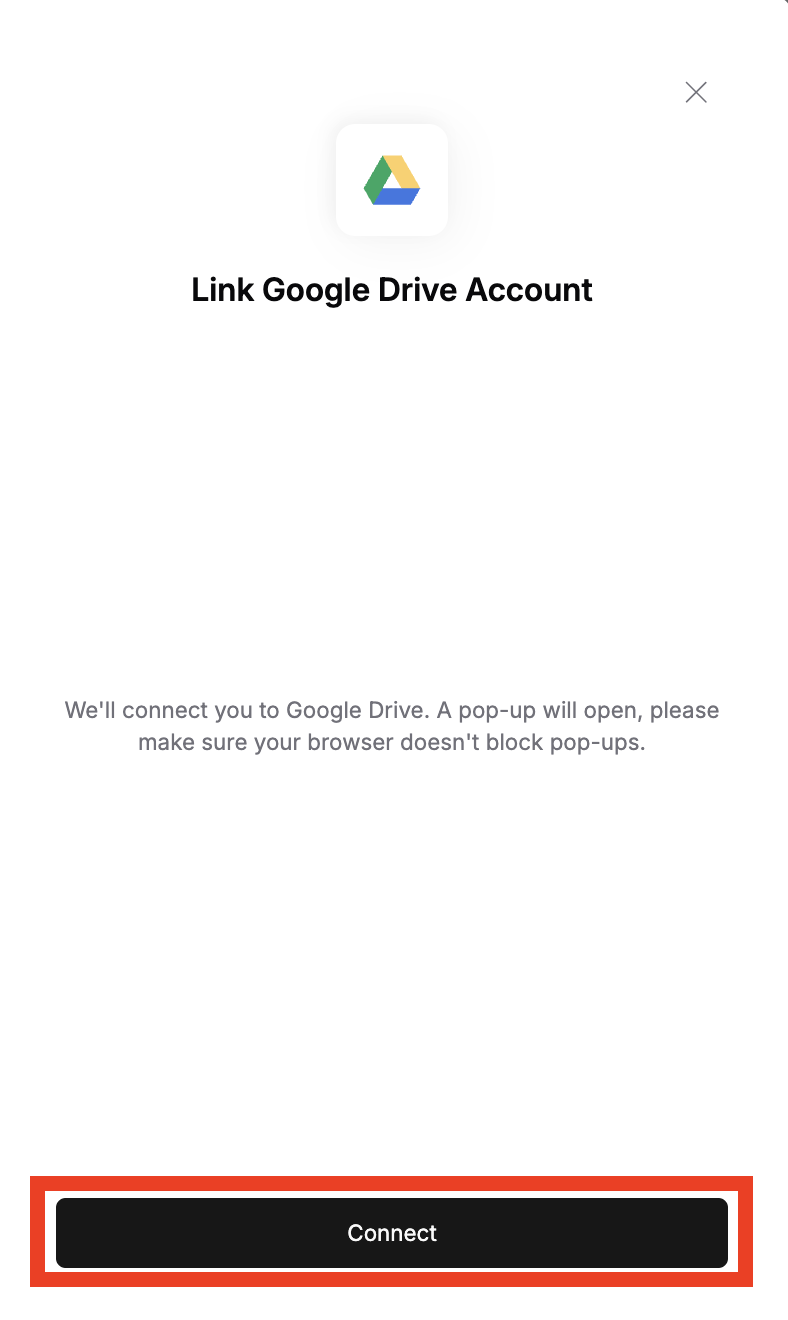
Step 3: Authorize Access
- Choose your Google account that you want to give Hunch access to
- Click “Allow” to grant Hunch permission to access your Google Drive
🎉 You’re All Set!
That’s it! Your Google Drive is now connected to Hunch. What you can do now:- Ask Hunch to list directories and files from your Google Drive
- Request analysis of CSV files stored in your Drive
- Get help with Word documents and other files in your Drive
- Search through your Drive content using natural language
🚨 Troubleshooting
Common Issues
OAuth Authorization Failed- Make sure you’re logged into the correct Google account
- Check that your Google account has access to Google Drive
- Ensure pop-ups are not blocked in your browser
- Try using an incognito/private browsing window if you have multiple Google accounts
- Verify that you clicked “Allow” during the OAuth flow
- Check that your Google account has the necessary Drive permissions
- If you accidentally clicked “Deny”, you’ll need to restart the connection process
- Try disconnecting and reconnecting your Google Drive
- Clear your browser cache and cookies for both Hunch and Google
- Ensure you have a stable internet connection during the OAuth process
- You can manage connected apps in your Google Account settings
- If you revoke access from Google’s side, you’ll need to reconnect through Hunch
📞 Need Help?
If you encounter any issues during setup, our support team is here to help:- Email: support@hunch.dev
- Slack Community: Join our Slack

