✅ What You’ll Need
- Kaggle Account at kaggle.com
- Access to your Kaggle account settings
1️⃣ Get Your Kaggle API Credentials
First, let’s get your API credentials from Kaggle:Step 1: Access Kaggle Settings
- Go to kaggle.com and sign in to your account
- Click on your profile icon in the top right corner
- Select “Settings” from the dropdown menu
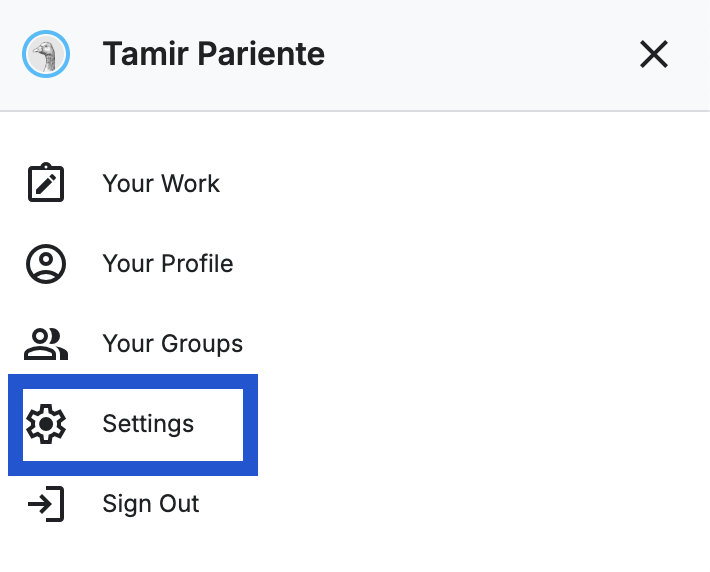
Step 2: Generate API Token
- Scroll down until you reach the “API” section
- Click “Create New Token”
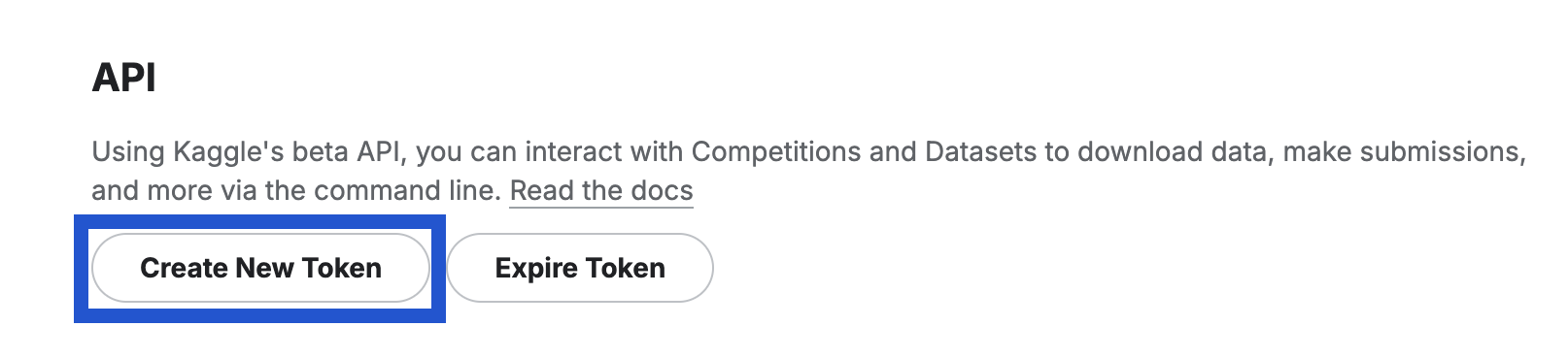
- Agree to the pop-up screen when prompted
- A JSON file will be automatically downloaded to your computer
Step 3: Extract Your Credentials
- Open the downloaded JSON file (usually named
kaggle.json) - You’ll find two important values: “username” and “key”

Keep Your Credentials Safe: Store your username and key securely. Never
share your API key publicly or commit it to version control.
2️⃣ Connect to Hunch Platform
Now let’s connect your Kaggle account to Hunch:Step 1: Navigate to Hunch
- Go to app.hunch.dev
- Click on the Hunch logo at the top-left corner
- Select “Connect your data”
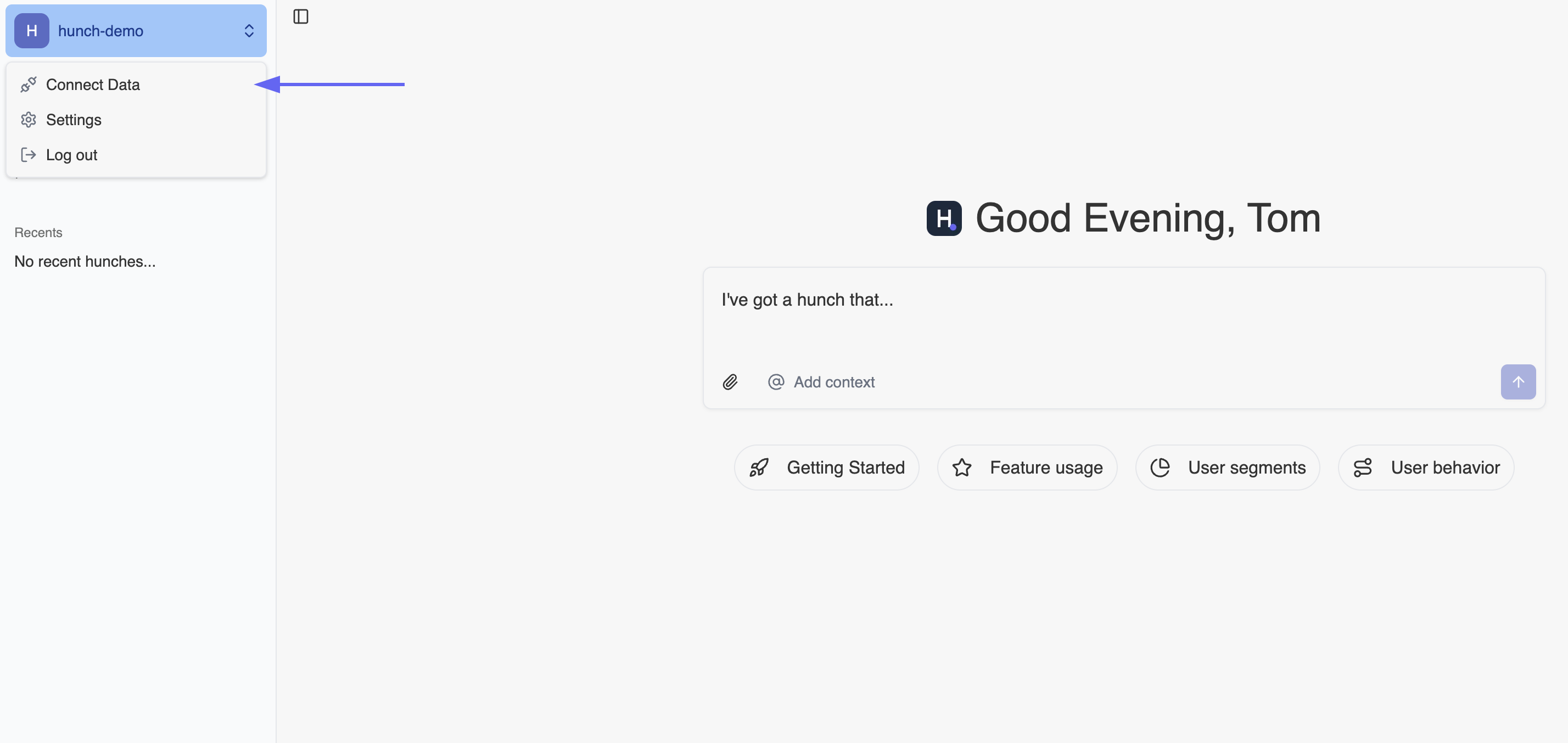
Step 2: Configure Kaggle Integration
- Find the Kaggle service and click “Configure” next to it

- Fill in the connection details using the credentials from your JSON file:
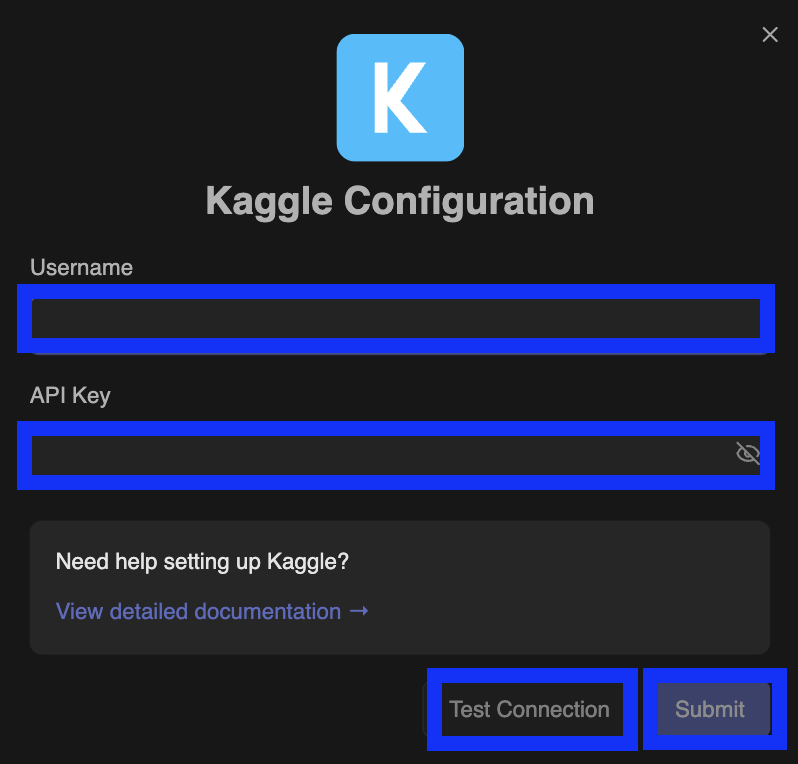 Enter the following details: - Username: The username value from your
Enter the following details: - Username: The username value from your kaggle.json file - Key: The key value from your kaggle.json file
Step 3: Test and Save Connection
- Click “Test Connection” at the bottom of the form
- Wait for the connection test to complete successfully - you’ll see a green tick appear
- Once the green tick appears confirming the connection is successful, click “Submit” to save your integration
🎉 You’re All Set!
That’s it! Your Kaggle account is now connected to Hunch. You can now mention your Kaggle connection as a data source and ask Hunch everything you want about your Kaggle datasets and competitions.🚨 Troubleshooting
Common Issues
Connection Test Failed- Double-check that you copied the username and key correctly from your
kaggle.jsonfile - Ensure there are no extra spaces or characters when pasting the credentials
- Verify that your Kaggle API token is active and hasn’t been revoked
- Make sure you downloaded the file completely - incomplete downloads may result in corrupted credentials
- If the JSON file seems invalid, try generating a new token from Kaggle
- If you’ve previously created tokens, the new token will replace the old one
- Ensure you’re using the most recently generated token
- Check that your Kaggle account has API access enabled
- Verify that your Kaggle account is in good standing
- Some Kaggle features may require phone verification - check your account status
📞 Need Help?
If you encounter any issues during setup, our support team is here to help:- Email: support@hunch.dev
- Slack Community: Join our Slack

